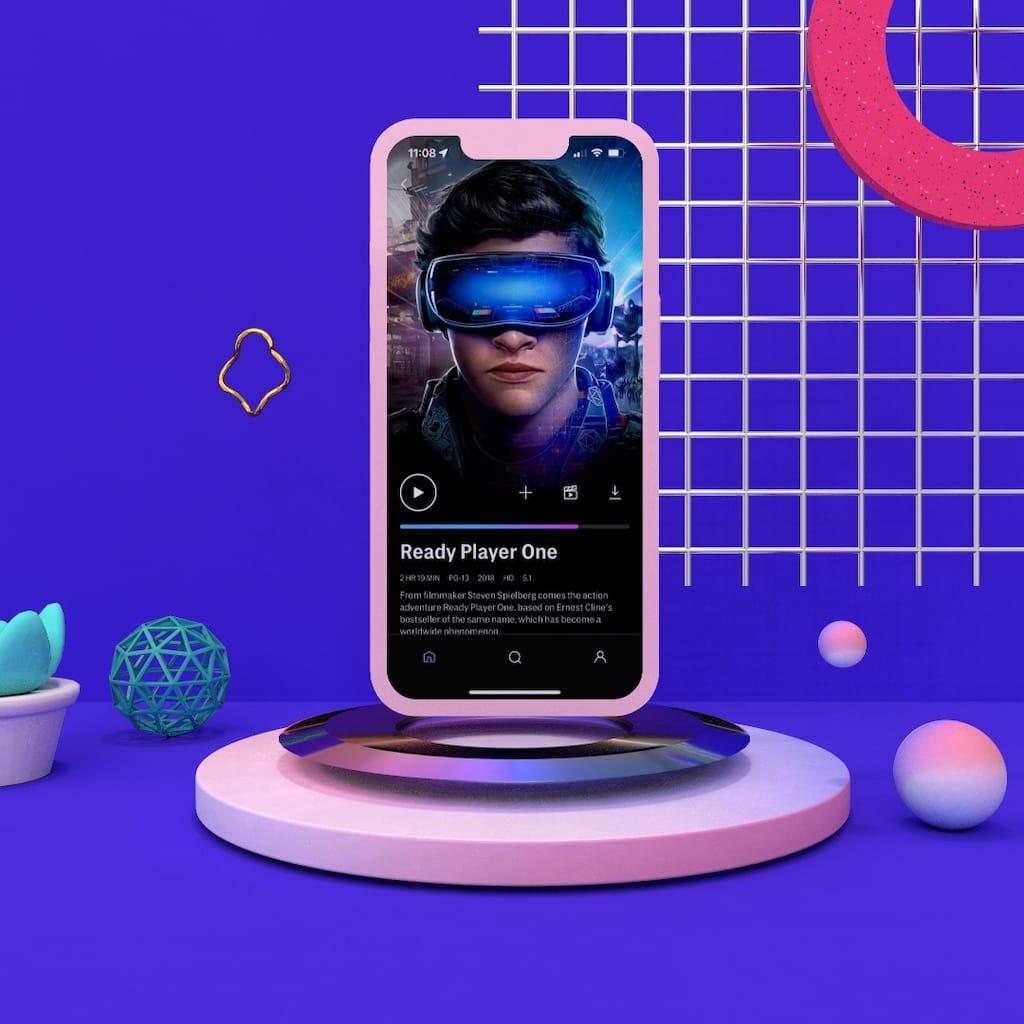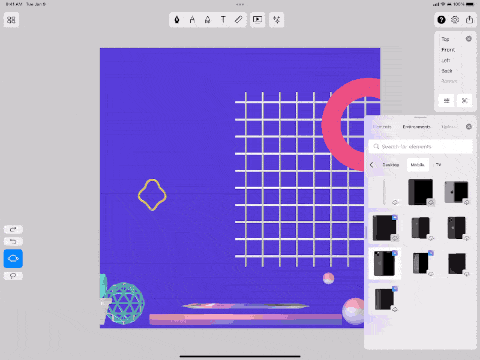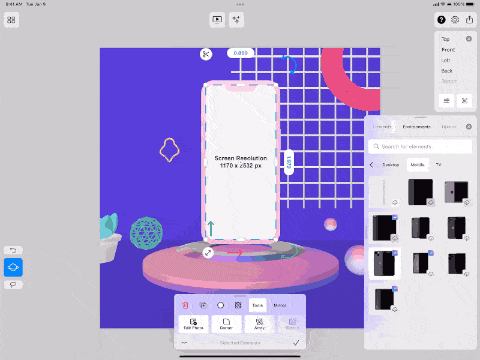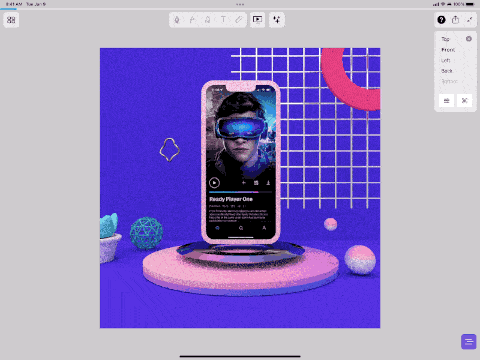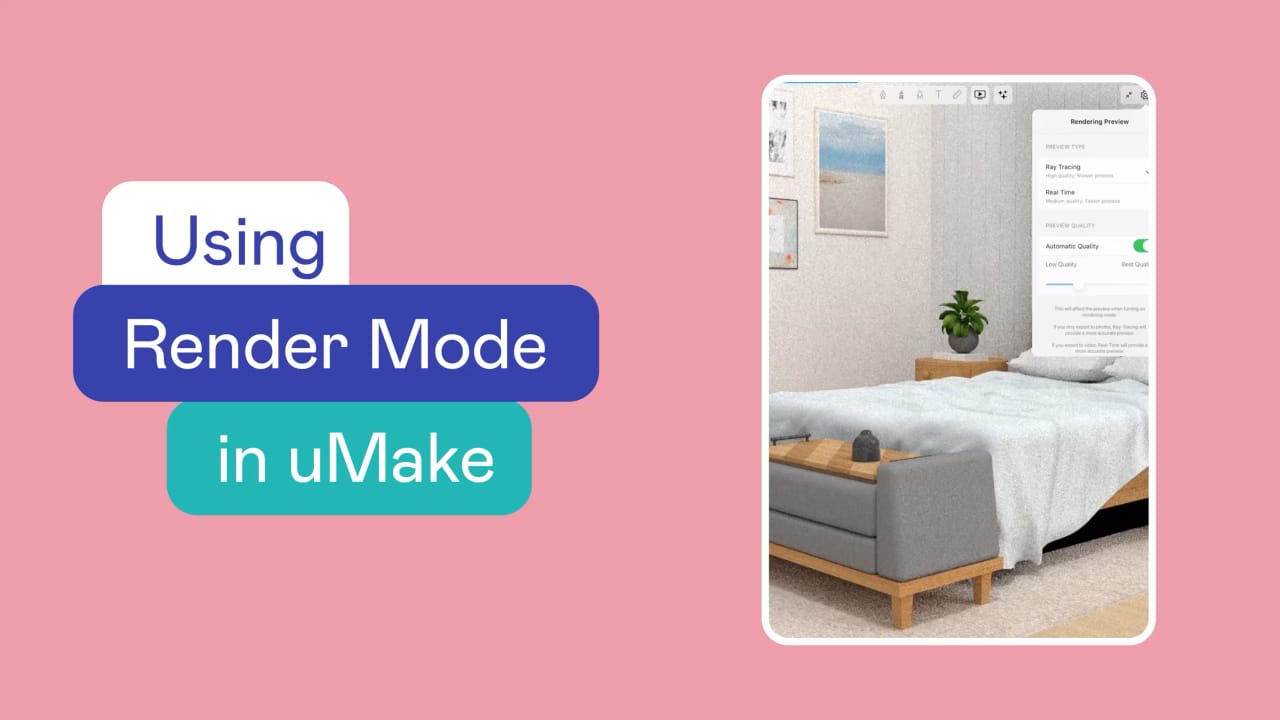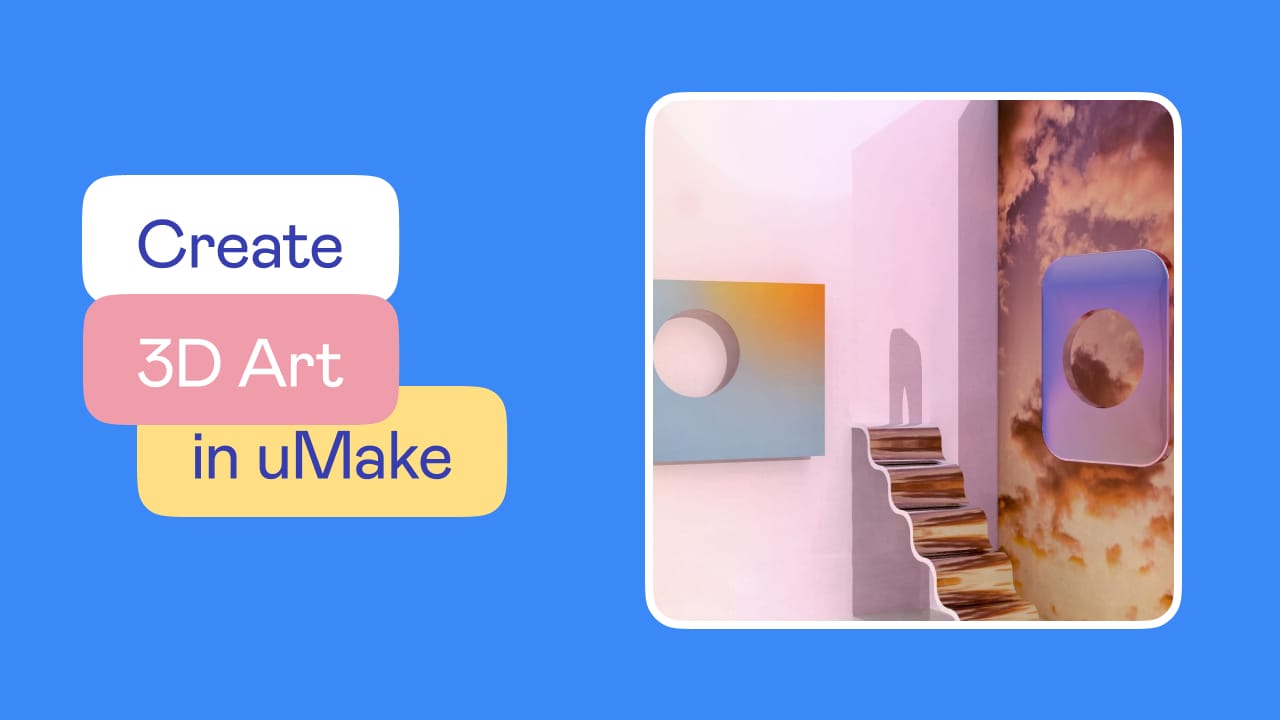How To...?
Create a Hexagon Table
Create a 3D Tube System
Create Night Scene
Create a 3D Orbital Display
Use the maker kit
Create a Door
Create a Bike Rack
Create a Room Design
Create a 3D Abstract Art
Create a 3D Wall Panel
Create a Light Switch
Create a Modern Vase
Create 3D Showroom
Import a 3D Map
Create a Bookend
Create 3D Icon
Create AR Masks
Create a 3D Window
Create Quick Floor Plan
Create a 3D Logo
Create a Storage Cabinet
Create a Keychain
Create Chair Seat
Create 3D Typography
Create an iPhone Stand
2.5D character with Procreate
Create a mockup in 3D
Create a 3D Pattern
Sketch Architectural Facade
Create Augmented Reality Art
Create a 3D presentation
Compare design options
Create Unique Greetings
Create 3D art using photos
Create a 3D UI mockup