How uMake Uses Gestures for 3D Design
January 14, 2025
uMake simplifies 3D design with touch gestures, letting you sketch, model, and refine directly on iPhone, iPad, or Mac. Forget complex menus - use gestures like pinch to zoom, swipe to rotate, and tap to select. Apple Pencil support adds precision, making it easy to turn 2D sketches into 3D objects. Beginners can start quickly, while professionals enjoy faster workflows and cross-device compatibility. Challenges like learning advanced gestures or device limitations are tackled with tutorials and platform optimization. The future? Expect AR and AI to make gestures even more powerful for design.
Related video from YouTube
Using Gestures in uMake
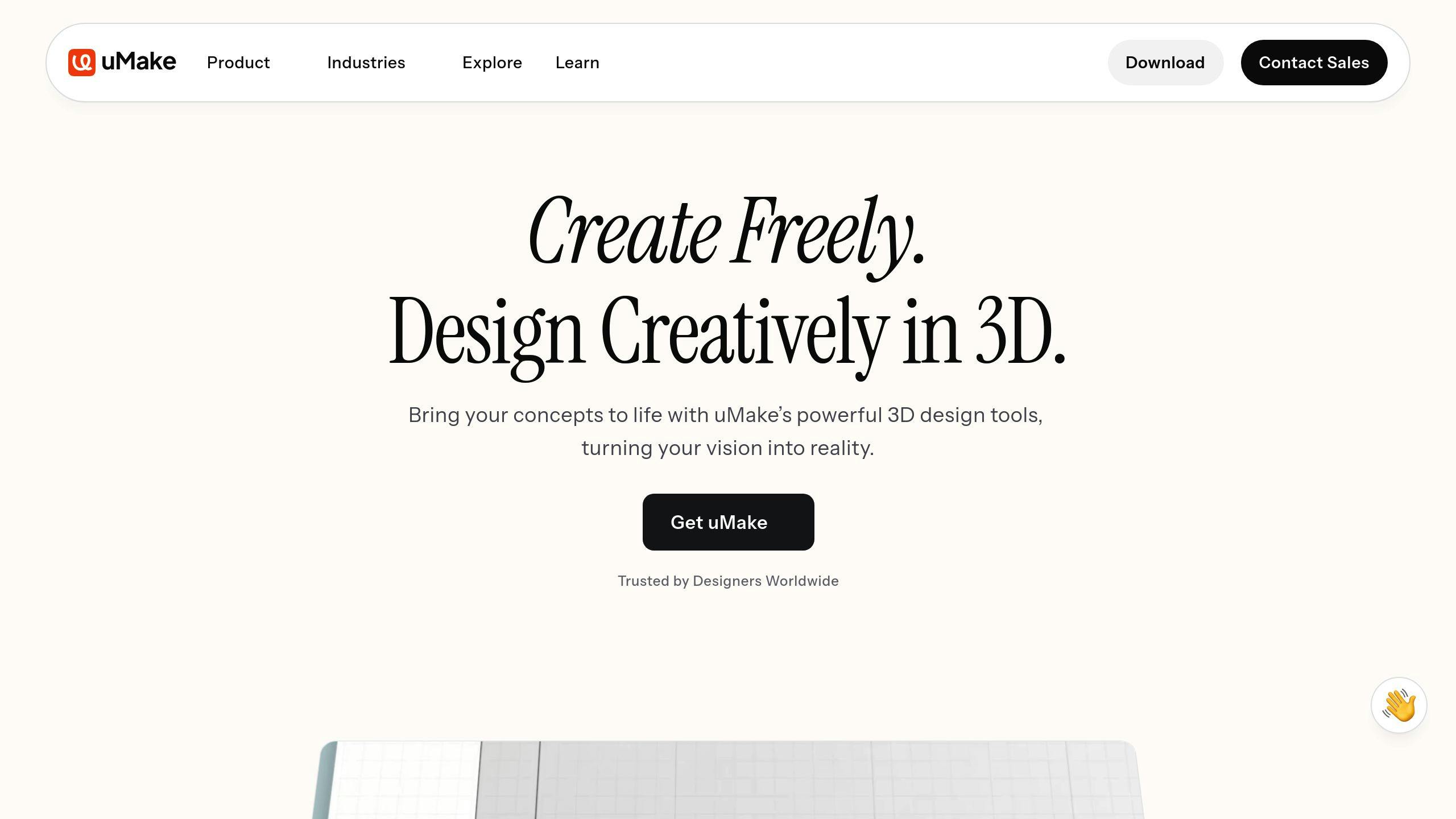
Basic Gesture Controls
uMake uses touch gestures to make 3D modeling feel intuitive and natural. Here are the main gestures you'll need:
These simple gestures form the foundation of uMake's interface, making it easy to dive into sketching and modeling.
Sketching and Modeling with Gestures
Using an Apple Pencil takes things up a notch, allowing for precise, pressure-sensitive drawing. Want to turn a 2D sketch into a 3D object? Vertical swipes handle extrusion, while pinching and spreading let you tweak dimensions in real time. This hands-on approach makes creating 3D designs on mobile devices straightforward and engaging.
Example: Creating a 3D Object with Gestures
Here’s how you can create a 3D object using gestures:
Draw the base shape: Use your finger or Apple Pencil to sketch. The pressure sensitivity of the Apple Pencil helps you create smooth, natural curves.
Transform and refine:
Swipe vertically to extrude your shape into 3D, with swipe length determining the height.
Pinch to scale different parts of the object.
Rotate the view as needed to see your work from all angles.
Drag edges to fine-tune the shape.
This process keeps the focus on your design, removing the need for complex menus or tools. With uMake, you can stay in the zone and let your creativity flow without interruptions.
Advantages of Gesture-Based Design in uMake
Ease of Use and Accessibility
uMake's gesture-based interface makes 3D design simpler and more approachable. Instead of juggling keyboard shortcuts or digging through complex menus, users can rely on familiar touch gestures to interact with their designs. This hands-on approach makes it easier for beginners to get started while still catering to professionals like creative artists, students, mobile designers, and architects. It’s a great way to make 3D design more accessible, especially for those working on the go.
These gestures don’t just make the app easier to use - they also speed up the entire design process, creating a smoother experience overall.
Efficient Design Workflow
Gesture controls in uMake help designers work faster by cutting out unnecessary steps. Instead of navigating through layers of tools, the app focuses on direct interaction. This means users can get more done in less time.
This direct approach lets designers focus on their ideas without getting bogged down by technical details.
Freedom and Flexibility in Design
uMake’s gesture-based system creates a natural and creative design process. It’s built to support a range of industries, from architecture to product design, with tools that cater to different needs. Designers can sketch and model at the same time, quickly refine their concepts, present their work in an engaging way, and collaborate effortlessly - all thanks to touch gestures and Apple Pencil support.
With seamless compatibility across iPhone, iPad, and Mac, uMake ensures designers can keep their projects moving, no matter which device they’re using. This makes it a practical choice for today’s design professionals.
Challenges of Gesture-Based 3D Design
Learning Complex Gestures
Getting the hang of multi-touch gestures can be tricky, especially for advanced features like achieving precise measurements. To make this easier, uMake provides interactive tutorials and on-screen guides that introduce these gestures step by step. While basic gestures feel natural, more advanced combinations take time and practice to master. uMake’s tutorials are designed to walk users through these challenges, helping them build confidence in using even the most intricate gestures.
Device and Platform Constraints
The performance of gesture-based design tools often depends on the device and platform being used. Key factors that can affect the experience include:
Although limitations like small screens or lower processing power can affect the workflow, uMake is optimized to deliver smooth performance across various devices, including mobile. Advances in technology continue to improve these tools, helping to overcome such constraints and enhance the overall user experience.
Future of Gesture-Based Design
Emerging technologies like AR and AI are reshaping gesture-based design. AR allows users to interact with designs in real-world spaces, while AI enhances gesture recognition, making the process more precise and user-friendly. This is especially useful for architects and product designers who need to visualize their ideas in physical environments.
For professionals using gesture-based tools, keeping up with hardware updates and platform improvements is essential to get the best results. As these technologies progress, the balance between ease of use and advanced functionality will likely improve, making 3D design tools more effective without sacrificing quality.
Conclusion: Gesture-Based 3D Design in uMake
Key Takeaways
uMake has reshaped how creative professionals approach 3D design by introducing gesture-based controls. These intuitive tools bridge the gap between traditional CAD software and modern touch interfaces, offering a seamless experience.
With gesture controls, designers can explore ideas quickly while still achieving precise, professional-grade results. uMake’s tools simplify workflows, making it easier to create and refine designs across devices like the iPhone, iPad, and Mac.
Looking Ahead
uMake is set to expand its capabilities by integrating new technologies that enhance its gesture-based design system. Advancements in AR and AI are expected to bring more refined tools while preserving the platform's user-friendly approach.
As hardware evolves and users become more comfortable with gesture-based tools, uMake’s subscription model will continue to support updates and new features. This ongoing development promises to make the design process even more efficient and accessible.



