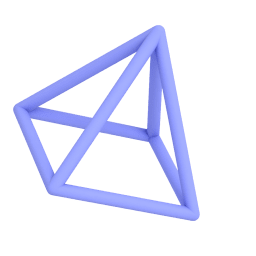Create a 3D Logo
- Open the Create panel, then tap on the Items tab. Tap the + button to create a new layer. Tap the ... button and select Rename and change the layer name to Logo
- Tap on the Add tab. Tap Uploads. Tap the upload button and add an image of your logo. Press & drag the image to the canvas
- Switch back to the Items tab. Tap the ... button. Then, select Opacity and set the opacity of the layer to 35%
- Tap + to add a new layer and rename it to 3D Logo. Swipe left on the previous layer (Logo) to quickly lock it
- Sketch using the Precision tool over the logo image and create a closed shape (until you see a surface created)
- Orbit the camera. Tap once on the surface of the closed shape. Pull 10mm forward. Tap ✓ to complete
- Use the Lasso tool to select all elements. Tap the Corner tool and smooth the shape edges. Tap ✓ to complete
- Use the Lasso tool to select all elements. Tap Group. Switch to Front view and tap the Copy tool. Move the shape to create a copy
- Toggle-off the Layer Logo by tapping once on the checkmark or lock icon to the right of the layer name. Tap on Render button for high-quality view