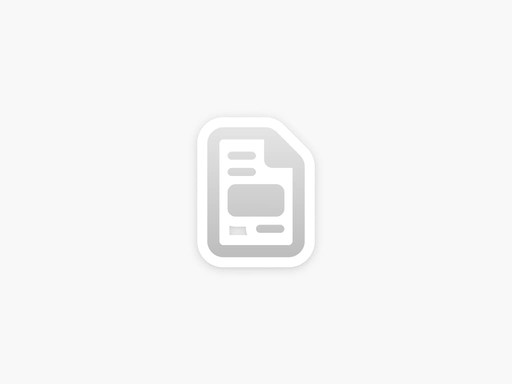Help Videos
Circular Array
Grid Array
Linear Array
Measurements and Dimensions
Using Render Mode
Save as Rendered Video
Slide Variants
Pivot Point
Save an Image
Export to File
Duplicate File
Present Mode
Editing Markup
Create 3D Shapes
Create a Surface
Edit Curves
Splitting Surfaces
Draw a line
Draw a rectangle
Draw a Circle
3D Freestyle Sketch
Create 3D Text
Extrude a Surface
Revolve a Surface
Disconnecting control points
Symmetry Tool
Mirror Tool
Layers
Background Color
Adding Control Points
Snap Tools
Snap to Mid Point
Snap to Any Point
Extrude Along Path
Curve Appearance
Surface Appearance
The Color Wheel
Curve Anatomy
The Cut Tool
Split Curves
Measurements Tool
Offset Tool
Wireframe Mode
Snap to Perpendicularity
Replace Texture
Copy Function
Edit a Surface
2-Point Sketch Planes
Sketch On Surface
Group Objects
Snap to Grid
Snap to Surface
Snap to Curves Alignment
Snap to End points
Snap to Center or Arcs
Automatic Surfacing
Corners - Chamfer Fillet
Snap to Circles Quadrants
Importing Files
Renaming Files
Files Overview
Offline Mode
Copy Slide Properties
Slide Options
Add Markup
Slides Mode
Playing a Slideshow
Creating a New Slide
Presentation Settings